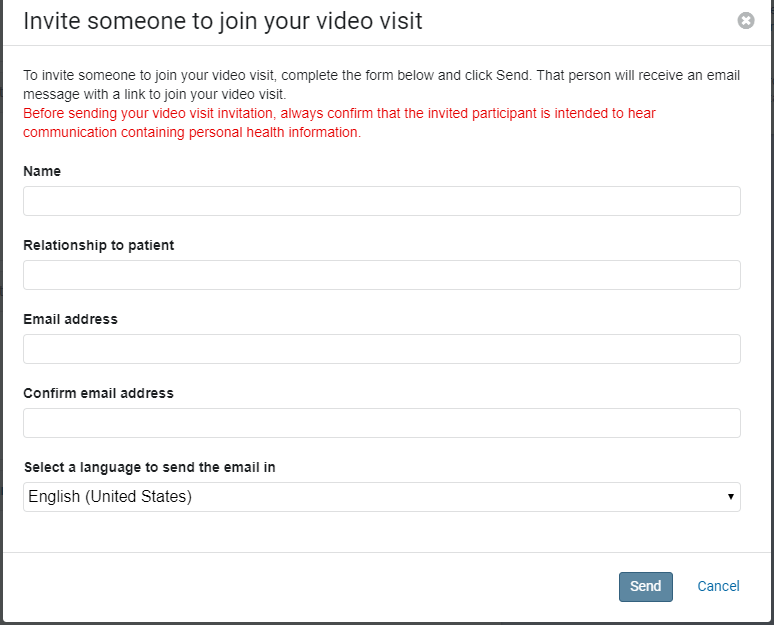Mission Video Visits
These are instructions for patients who have an upcoming Video Visit. Please contact your practice to learn if this is an option for care.
Before your visit:
You MUST register for the patient portal to do a video visit
- Register for the patient portal: Before your visit, you must create or have an existing Mission Patient Connect account. If you do not have an account, you should receive a separate email invitation. Please ensure you claim and create an account before the day of your appointment to ensure you can access your account prior to your visit. If you are unable to access your existing account, please contact 1-877-621-8014 to reset your password.
Determine how you will connect to your video visit. Options:
For a better experience, it is recommended you use a mobile device. To ensure better video quality for your provider, please place your mobile device on a stable surface.
- Mobile: If you plan on using a mobile device for your visit, you may be prompted to utilize the Mission Patient Connect app on your device:
- If not prompted, continue with joining your visit.
- If prompted, open or download the app.
- To download the Mission Patient Connect app on your mobile device, click the link below based on your model.
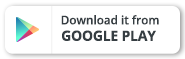
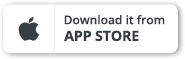
- Desktop: If you plan on using your computer, we recommend using Google Chrome. To download Google Chrome follow the instructions located here. Alternative web browsers supported are Apple Safari, Firefox or Microsoft Edge.
- Please Note: Microsoft Internet Explorer is not a supported browser.
- Test your connection: Sign into your Mission Patient Connect account. Go to your “Appointments” and test your connection at any time by clicking on “Test your connection”.
- The “Test Your Connection” link is displayed in the banner for the scheduled appointment. Users can click this link to display a page that provides a full test connection experience where they can test their microphone, speakers, and video.
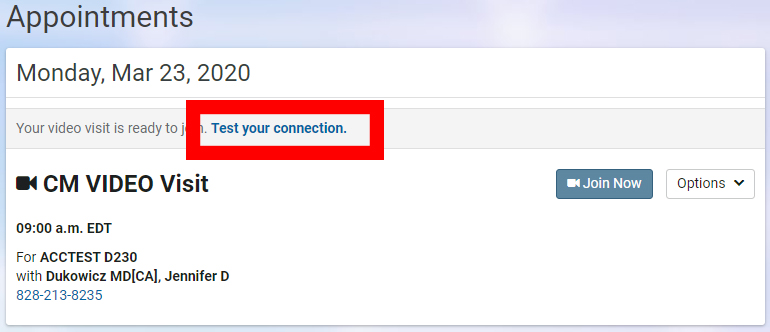
Day of your appointment:
- 30 minutes prior to your appointment, sign into your Mission Patient Connect account.
- Once logged in, go to “Appointments”. On your upcoming appointment list, you should see this appointment.
- Select “Join Now”. This will be available 30 minutes before the start time. If you have any problems logging on or technical difficulties please contact: Cerner support at 1-877-621-8014.
This is what you will see:
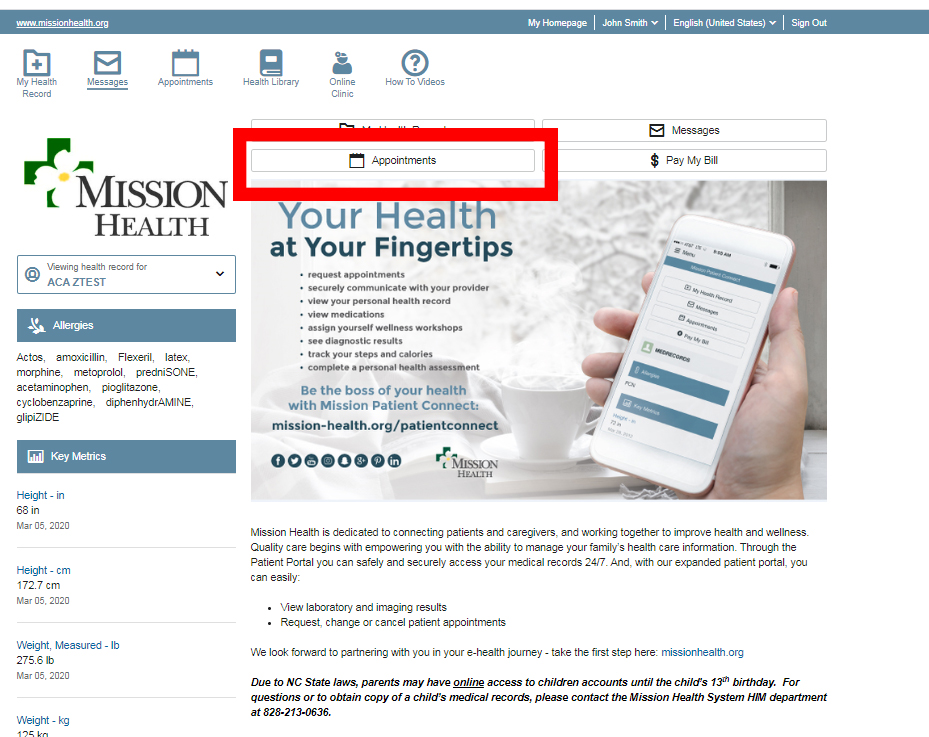
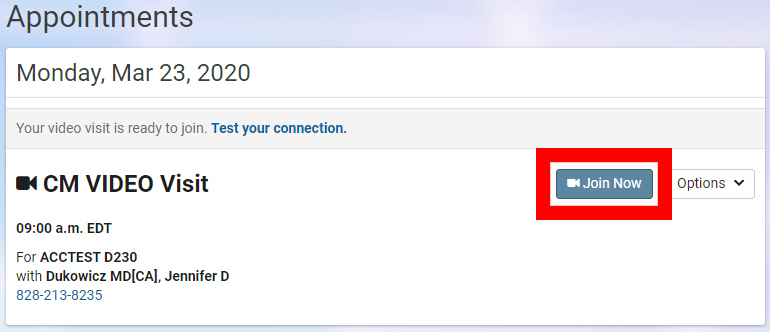
Connecting Family Members:
You have the option of sending an invite to a family member who you would like to have join you for your visit. Below are the instructions for sending an invite to your appointment.
- From your appointment, chose option then select “Send Invitation.”
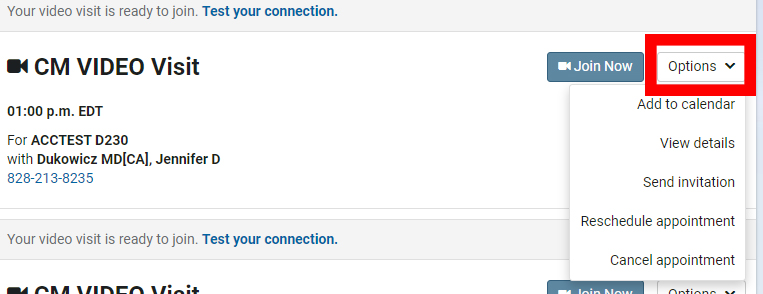
- Complete the form, hit send and then an invitation will be sent to your family member to join you in the visit. The family member only needs to click on the emailed link.